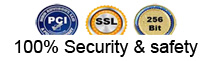PIPE & WALL INSPECTION SYSTEMS WITH DVR FEATURE
ASSEMBLY AND OPERATING INSTRUCTION
Model # ICAM-2000.
Read these instructions completely before operating this system
cover
Specifications:
Item Description.
Power adapter 11O VAC to 24O VAC 12V DC 1800 mA.
Battery Case Sealed, Lead Acid.
Maximum Camera cable length 65 Feet (Length of Cable).
Camera Light Source Built-in White LED.
Camera has 542 by 492 pixels of resolution.
Camera Angle-of-View is 60 degrees horizontal.
Camera has a rating of 1.0 Lux with the LEDs turned off.
Camera Depth-of-View 16 inches, 400 mm (approximate).
Camera Image Color.
Monitor Image Color.
Monitor Picture Resolution 320 (TV Lines).
Monitor Input Voltage 12 Volts DC.
System Operating Temperature -20 F to 120 F.
Save this Manual
Attention!
1. Read the user manual carefully before using this system.
2. Avoid using the device in extremely cold, heat, or humidity
environment, it may damage the device.
3. Do not drop or press hard on the device.
4. Warranty void if the device is opened by users or has physical
damage.
5. Always back up your data before connecting your USB device
to this system .The manufacturer is not responsible for any data
damage on your USB device for any reason.
6. Do not disconnect the unit while recording or playing. It may
damage the unit and/or the USB device.
Page 1
Application:
WITH MINI-CAMERA FOR PIPE DIAMETER FROM 25 MM TO 120 MM ID.
1. WATER SUPPLY.
2. WASTE WATER.
3. ELECTRICAL AIR CONDITIONING.
4. CABLE DUCTING.
5. DUCTED VACUUM SYSTEMS.
6. PLUMBING.
7. IN BUILDING.
Know Your Tool.
1. AV SELECTOR BUTTON.
2. MENU.
3. DOWN SELECTOR.
4. UP SELECTOR.
5. MENU UP/DOWN SELECTOR.
6. LED ON/OFF BUTTON.
7. POWER SWITCH.
8. FLAT TFT SCREEN.
9. DC 12V IN.
10. VIDEO OUT.
11. CAMERA PORT.
12. USB PORT.
13. POWER & CHARGE SWITCH.
14. AC INPUT PORT.
15. DC 12V OUTPUT CORD.
16. SUN VISOR.
Page 2
Camera.
1. WHITE LEDs.
2. LENS.
3. SPRING.
4. GOLD CONNECTORS.
Cable wheel.
1. MALE PLUG (TO MONITOR).
2. HANDLE.
3. CABLE CONNECTOR (TO CAMERA).
4. CABLE WHEEL.
Remote control buttons (DVR use only).
1. Enter: Enter to view and play video or music.
2. Up: Go to up/previous item.
3. REC: Start the recording.
4. Setup: System setup and recording features.
5. Enter: System in.
6. Down: Select down/next item.
7. Exit: Stop or escape from current menu.
8. Left: Select Left item.
9. Right: Select Right item.
10. Rewind: Review video.
11. Forward: forward video.
Page 3
System Setup.
1. IMPORTANT: When connecting the Camera to the Monitor the power
must be off or both units will be damaged.
2. Screw the Camera to the Wheel Cable (See Figure 1 - A) &
Connect the Wheel to the Monitor (See Figure 1-B).
3. Plug the Power Adapter cord into the wall AC socket and other
end into the DC 12 V input Jack, or plug the cord from the Battery
Box into the DC 12 V input Jack (See Figure 1- C). When using
the Battery Case Power, plug the Power Cord of the Battery Case
into the DC 12 V input Jack.
4. Turn on the POWER Switch on the front of the Monitor.
5. Gently lower the Camera into a pipe duct, etc. and reel out
the Cable until it is at the desired depth.
6. Turn on the LED Button & adjust the Brightness from the
MENU.
7. Record the pictures if you need (see DVR Operating).
8. BY a video cable you can transfer the picture to other larger
Screen.
9. When finished, carefully remove the Camera from the pipe duct,
etc. Screw out the Camera and clean it with a clean, soft and
dry cloth then put the Camera into the previous position.
Page 4
DVR operation.
1. Set the Screen AV Button on Video 2.
2. Take off the isolation sheet from the Remote Control Battery.
3. Press the Remote Control Button 5 to Enter the Recording system,you
can see DVR system PLAY VIDEO manual on the screen.
4. Insert your USB recorder (USB flash or removable hard disc
etc.) to the USB Port, you can see USB CONNECTED on the screen
& the USB LED light turn on.
5. Press Remote Control Button 3 to start the recording &
the RECORDING LED light turn on.
6. Press Remote Control Button ~ to stop the recording.
7. Press Remote Control Button 1 to review the recording.
8. If you need to manage your recording pictures, press Remote
Control Button 4 also you can do this files management by electing
the.
SETTING on PLAY VIDEO manual on the screen.
Page 5
1) REM : Remote receiving window.
2) Power: It indicates system is on.
3) Recording: It will blink during recording.
4) USB: It indicates USB device is connected.
5) Error: It indicates the system or USB device has error.
6) IR: It blinks when remote control is in use Recording Video.
The recorded video files will be found in a directory of USB devices.
User can use the on-screen menu or press (REC) button to start
recording.
Press (EXIT) button to stop recording. During the recording, TV
screen will display recording time and time limit (up to 3 hours).
User can press [setup] button to change recording time limit from
1 to 180 minutes. The recorded content can be viewed from computer.
See chap 9 for more detail.
Recording time limit.
Some users may forget to stop the recording after it is initiated.
So the unit has a recording time limit feature, The default time
limit is 2 hours. User can go to SETUP mode to increase or decrease
the limit from 1 to 180 minutes.
Schedule recording.
User can schedule a recording in advance. Simply enable the schedule
recording in the SETUP. Then the unit will ask user to setup timing.
See chapter 6 for more details.
Recording schedule can be used once. User has to set up schedule
again for next recording.
Page 6
Recording to USB device.
The unit is able to record video into USB devices such as USB
hard disk .The recorded video will be stored in the USB devices
and played back on the TV screen.
Recording format.
The default recording resolution is 640*480, which takes about
500 MB/hour. User may select 320*240 to save storage space.
Video play.
User can use on-screen menu to enter "play video" mode. The unit
will display the recorded video and other compatible videos inside
USB device. It will not list the non-compatible videos.
Select the video file.
When user enters "play video" node, the set will display all of
the available video files on TV screen.
User will use [A] or [Y] button to select desired video and press
[ENTER] button to play.
Press and hold [A] or [V] button to go to previous or next video.
Use [ENTER] button to start or pause the playing .Use [exit] button
to stop or go back to previous menu.
The screen will display "loading, please wait for few seconds
before playing video.
Fast forward and rewind
User can use or button on the remote control to fast forwarding
or rewinding (l x,2 x,4 x, or 8 x, speed). Always press ENT button
to go back to normal playing.
Compatible video format:
Divx 3.11/Divx 4/Divx 5/MPEG1/MPEG2/MPEG4 (MPEG4 video file format:
.Avi,.M4v, MPG, MPEG, .VOB)
Note: video does not support many downloaded video.
Page 7
System setup.
User can select different standard, recording and other features
during the setup.
Also user can upgrade the unit firmware or restore to factory
setting.
Recording setup.
Recording time limit: 00:00-03:00 (default is 2 hours).
Video standard: PAL or NTSC (default NTSC).
Resolution: 640*480,480*360,720*480 and 320*240(default 640*480).
Compression rate: 1000, 1200, 1500, 1800, 2100, 2500 KB/S (default
000 kb/s).
Sample frequency: 24.32 kHz(default 32 kHz
Schedule recording: on/off (default off).
Page 8
Recharge.
1) Plug the AC cord into wall AC socket & insert the other
end in the Battery Box AC jack (See Figure 2-A)
2) Press down the charge switch (See Figure 2 B).
3) Charge LED will be Red during charging & turn to be Green
when finish charging (normally charging time 8- 10 hours).
Do not overcharge the battery; overcharging can result in damage
to or acid leaking from the battery.
Page 9
Assembly drawing and parts list 10.
Part No. Description.
1 CAMERA.
2 MONITOR.
3 60 FEET CABLE WITH WHEEL (LONG).
4 ACCORD 1.
5 BATTERY CASE.
6 BIG CASE.
7 DC I2 V POWER SUPPLY.
8 SUNSHADE.
9 BALL PROTECTION.
10 SOFT CABLE (SHORT).
11 REMOTE CONTROL.
12 DISC.
Note: If you can not read the recording pictures on your computer,
please down load the Codec software from the disc.
Page 10
|