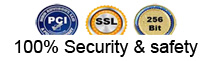Manufactures Manual and Specifications |
|
|
|
|
|
|
|
|
|
|
|
|
|
|
|
|
|
|
|
|
|
 The all text version of the Manufactures Manual and Specifications
The all text version of the Manufactures Manual and Specifications
|
|
Pipe and drain inspection systems with DVR feature
Assembly and operating instruction
read these instructions completely before operating
this system.
|
PIPELINE & DRAIN INSPECTION
SYSTEMS WITH DVR FEATURE
ASSEMBLY AND OPERATING INSTRUCTION
Read these instructions completely before operating this system
PLEASE RECHARGE FIRST BEFORE USE!
Specifications
Item |
Description |
Battery Case
Maximum Camera Depth
Camera Light Source
Camera Angle-of-View
Camera Depth-of-View
Camera Image
Monitor Image
Monitor Picture Resolution
Monitor Input Voltage
System Operating Temperature
METER COUNTER |
LI-ION Battery
60m Cable
Built-in White LED(18PCS)
60° (horizontal), 600 (vertical)
400 mm (approximate)
Color, 680*480 pixel
7"/ 10" Color LCD Monitor
1440*234 pixel (10 "LCD)
DC 12 Volts
-28°C to 50°C (-20°to 120°F )
METRIC & IMPERIAL |
Save this Manual
Attention
1. Read the user manual carefully before using this system.
2. Avoid using the device in extremely cold, heat, or humidity environment, It may
damage the device.
3. Do not drop or press hard on the device.
4. Warranty avoid if the device is opened by users or has physical damage.
5. Always back up your date before connecting your USB device to this system. The
manufacturer is not responsible for any date damage on your USB device for any
reason.
6. Do not disconnect the unit while recording or playing. It may damage the unit or the
USB device.
1
Applications
WITH AUTO BALANCE CAMERA FOR DRAIN AND PIPELINE INSPECTION.
1. WATER SUPPLY
2. WASTE WATER
3. ELECTRICALAIR-CONDITION
4. CABLE DUCTING
5. DUCTED VACUM SYSTEMS
6. IN BUILDING
Know Your Device
1. VIDEO SELECTOR BUTTON
2. Menu
3. Down SELECTOR
4. Up SELECTOR
5. Menu up/down selector
6. LED on/off
7. POWER SWITCH
8. FLAT screen
9. DC 12v in
10. Video out
11. Camera port
12. USB port card manu
13. POWER & CHARGE switch
14. AC INPUT PORT
15. DC 12V output cord
16. Sunshade
17. Mic
18. DVR/SD card recorder on/off
19. RECORD
20 Stop/Exit
21. Setup
22. Up
23. Down
24. PLAY/ENT
25. Mic on/off
2
Camera
1. WHITE LEDS
2. LENS
3. SPRING
Cable wheel
1. 07 FIBERGLASS CABLE
2 BRACKET
3. STEEL CABLE WHEEL
4. FEMALE PLUG (T O MONITOR)
Remote Control (For Operating DVR only)
1) Enter: Enter to view and play video
2) Up: Go to up / previous item
3) REC: Start recording
4) Setup: System setup and recording features
5) Enter System in
6) Down: Select down/next item
7) Exit: Stop or escape from current menu
8) Left: Select Left item
9) Right Select Right item
10) Rewind: Review video
11) Forward: forward video
3
System Set-Up
1. IMPORTANT When connecting Cameras to the Monitor the power must be off or
both units will be damaged.
2. Connect the wheel cable to the Monitor (See Flgu|e1-A) .
3. Plug the Power Adepter cord into the wall AC socket and other end into the DC 12V-Input Jack, or plug the cord from the Battery Box into the DC 12V-lnput Jaok (See Figure1-B) .
4. Turn on the POWER Switch on the front of the Monitor.
5. Gently lower the Camera into a pipe duct, etc and reel out the Cable until it is at the desired depth.
6. Record the pictures if you need (see DVR Operating).
7. Video Out: By a vldeo cable you can transfer the picture to other larger screen.
8. When finish carefully remove the Camera from the pipe duct. etc. clean it with a clean, soft and dry cloth then put the Camera into the previous position.
Figure 1
4
DVR operation
1. Set the Screen Video Button on Video 2.
2. Take off the isolation sheet from the Remote Control Battery.
3. Press the Remote Control Button 5 to Power On the Recording system. you can
see DVR power LED turn on & PLAY VIDEO manual on the screen.
4. Insert your USB flash or removable hard disc etc to the USB Port. you will see USB
CONNECTED on the screen & the USB LED light on.
5. Press Remote Control Button 3 to start the recording & the RECORDING LED
light turn on.
6. Press Remote Control Button 7 to stop the recording.
7. Press Remote Control Button 1 to review the recording.
8. If you need to manage your recording pictures, press Remote Control Button
4 also you can do this files management by electing the SETTING on PLAY
VIDEO manual on the screen.
Note: The function of manual switch Is the same with the button on remote control.
5
LED indicators
1) REM : Remote receiving window
2) Power: It indicates that the system is on
3) Recording: it will blink during recording
4) USB: It indicates that USB device is connected
5) Error: it indicates that the system or USB device has error
6) IR: it blinks when the remote control is in use Recording Video
The recorded video files will be found in a directory of USB devices.
You can use the on-screen menu or press (REC) button to start recording. Press (EXIT) button to stop recording. During the recording, TV screen will display recording time and time limit (up to 3 hours).
You can press [setup] button to change recording time limit from 1 to 180 minutes. The recorded content can be viewed from computer. See chap 9 for more detail.
Recording time limit
Sometimes you may forget to stop the recording alter it is initiated. So the unit has a recording time limit feature, the default time limit is 2 hours. You can go to SETUP mode to increase or decrease the limit from l to 180 minutes.
Schedule recording
You can schedule a recording in advance. Simply enable the schedule recording in the SETUP. Then the unit will ask user to setup timing. See chapter 6 for more details.
Recording schedule can be used once. You have to set up schedule again for next
recording.
6
Recording to USB device
The unit is able to record video and voice into USB devices. The recorded video will be
stored in the USB devices / SD Card and played back on the TV screen.
VIDEO Recording format
The default video recording resolution is 640 by 480, which takes about 500MB/hour. User may select 320*240 to save storage space.
VOICE Recording
A MRCOPHONE located on the front panel allows the user to record a voice while the
video is recording.
Video play
You can use on-screen menu to enter "play video” mode. The unit will display the recorded video and other compatible videos inside USB device.
It will not list the non-compatible videos.
Select the video file.
When you enter "play video" mode, the set will display all of the avalable video files on the TV screen.
You can use up or down buttons to select desired video and press enter button to play.
Press and hold [A] or [V] button to go to previous or next video.
Use [/ENT] button to start or pause the playing .Use [/exit] button to stop or go back to
previous menu.
The screen will display “loading, please wait ...' for few seconds before playing video.
Fast forward and rewind
You can use [>] or [<] button on the remote control to fast forwarding or rewinding (1x. 2x, 4x, or 8x, speed. Always press [/ENT] button to go back normal playing.
Compatible video format:
Divx3.11/Divx4/Divx5/MPEG1/MPEG2/MPEG4 (MPEG4 video file format: .avi.
.m4v. .MPG. MPEG, .VOB)
Note: The video player of video device may not support some downloaded videos.
7
System setup
You can select different standard. recording and other features during the setup.
Also you can upgrade the unit firmware or restore to factory setting.
Recording setup
Recording time limit: 00:00-03:00 (default is 2 hours)
Video standard: PAL or NTSC (default NTSC)
Resolution: 640'480. 480'360. 720'480 and 320‘240 (default 640'480)
Compression rate:1000, 1200, 1500. 1800, 2100. 2500KB/$ (default 1000kb/s)
Sample frequency: 24.32 khz (default 32 khz)
Schedule recording: on/off (default off)
Installation document
If you can not open the recording document on computer, please run the DISC document.
Put the Disc into CD-ROM. then install the system according the following icon:
Stormcodex: . . .
8
Recharge
1) Plug the AC cord into wall AC socket & insert the other end into the Battery Box AC
jack (See Ftgure2-A)
2) Press down the charge switch (See Figure2-B)
3) Charge LED will be Red during charging &| turn to be Green when finish
charging (normally charging time 5-6 hours).
Figure 2
REMARK:
1. TOTAL POWER 14w
2. Li-ION BATTERY 12 VDC MAX. less than 40 Wh
3. CHARGER 12.9V 1A
4. CHARGE TIME 5 HOURS
5. WORK TIME >200 MINUTES
6. PROTECTIVE VOLTAGE 8.1 V
7. THE VOLTAGE BEFOR DISCHARGING 12.6V
8. LOAD CURRENT 1100mA (input 12.2V HOUR)
11
Assembly drawing and parts list
Part No. Description
1 SELF LEVELING CAMERA
2 7" OR 10" MONITOR
3 60M CABLE
4 AC CORD
5 CASE
6 DC 12V POWER SUPPLY (1800MA)
7 SUNSHIELD
8 3M or 5M VIDEO CABLE
9 REMOTE CONTROL OR MANUAL SWITCH
10 DISC
Note; If you can not read the recording pictures on your computer, please down load the Codex software from the disc.
12
|